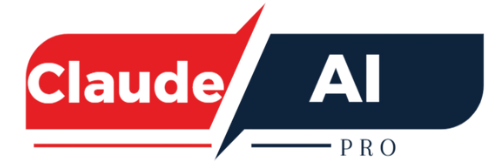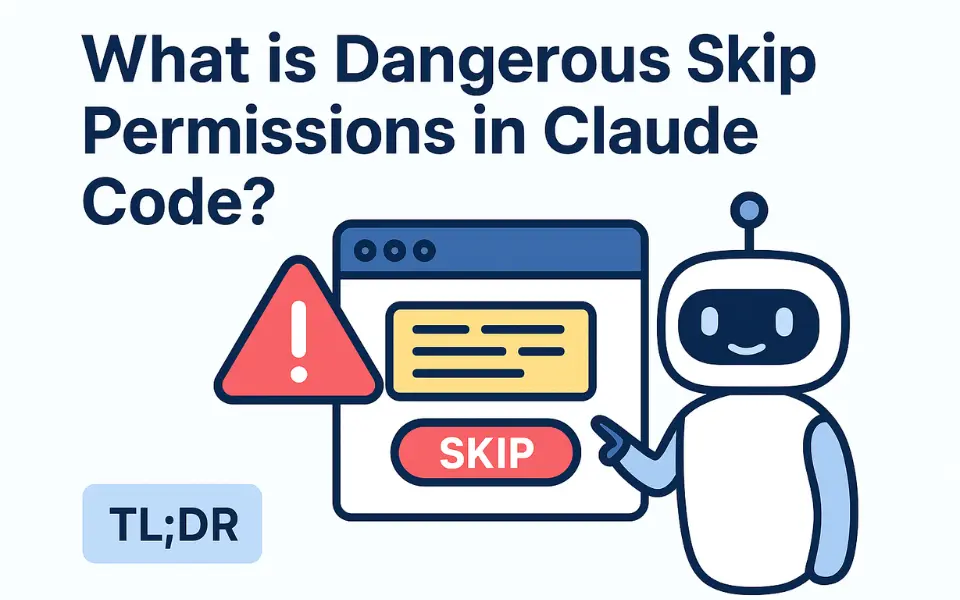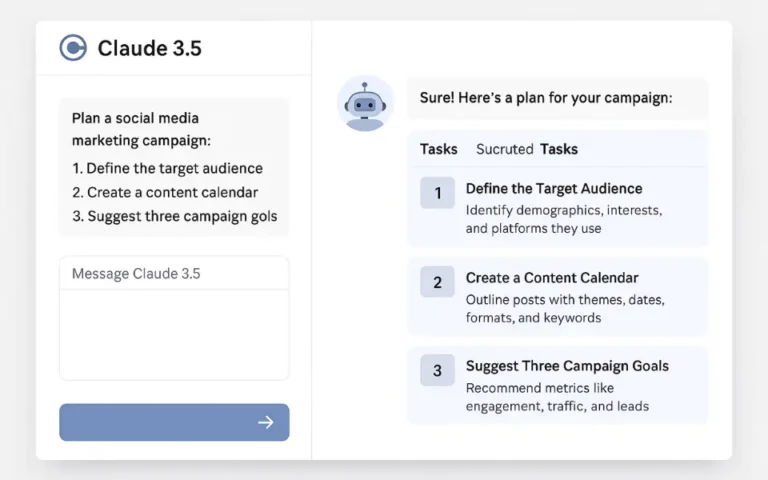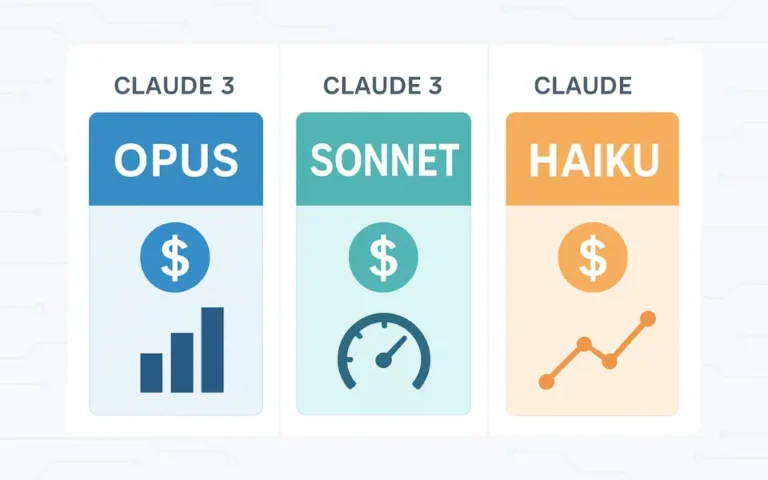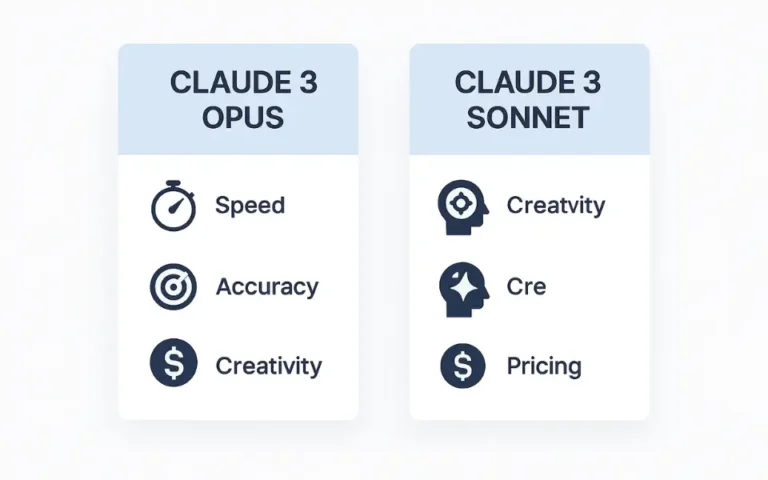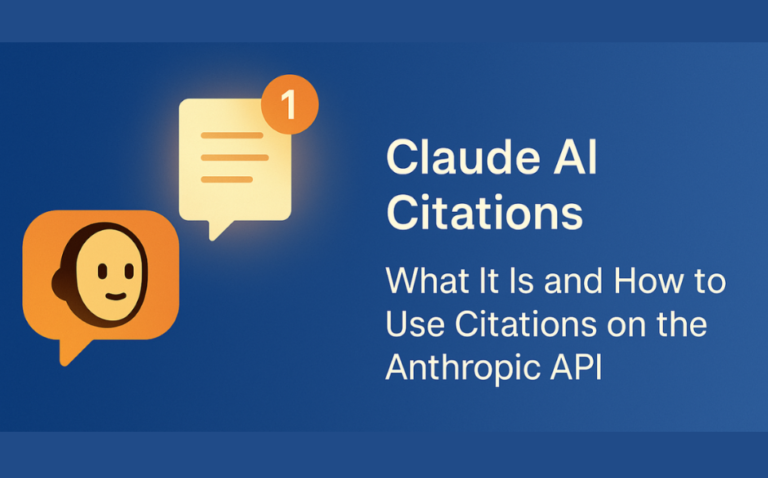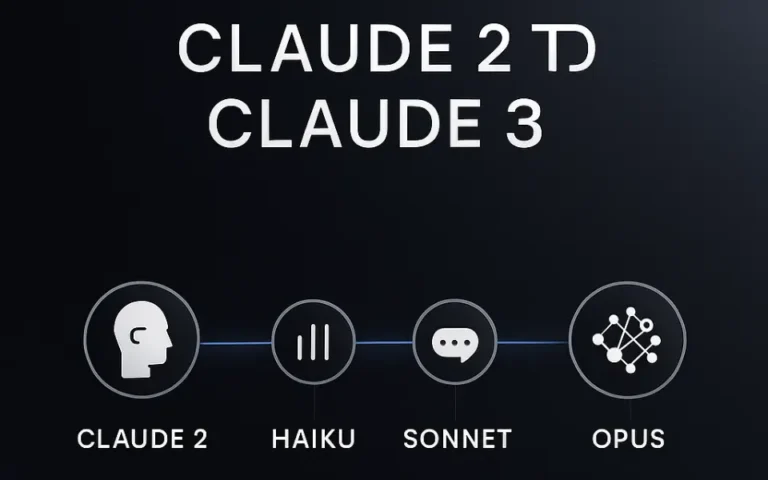What is Dangerous Skip Permissions in Claude Code?
AI coding assistants make our work easier, but some features that save time can also be risky. One such feature in Claude Code permissions is the dangerously skip permissions flag—commonly called “YOLO mode.”
If you’ve seen this term floating around and wondered whether you should use it, you’re not alone. This guide explains what dangerous skip permissions are, why people use them, the risks, and how to stay safe with Claude.
TL;DR
Summary
- “Dangerously skip permissions” makes Claude run actions without asking.
- Useful for speed in controlled dev environments—risky on real machines.
- Use only if you understand the risks, ideally in a sandbox with backups.
What Does It Do?
Behavior
- Disables permission prompts so Claude can:
- Access files and folders
- Run shell commands
- Make network requests
- Create or delete files
In Essence
- “Don’t ask—just do it.”
Why Does This Exist?
Purpose
- Speed and convenience during development.
Benefits for Developers
- Avoid constant pop-ups
- Batch-run commands
- Simulate real workflows
- Focus on logic, not approvals
Risks
1) Silent File Deletions
- Important files can be removed without warning.
2) Security Exposure
- Bypassing checks lets malicious or unintended code run.
3) “YOLO Mode” Hazards
- High risk outside a sandbox or controlled environment.
4) Unintended Commands
- Auto-approvals can cause crashes or data loss.
Key Terms
Glossary
- Run/Launch/Install Claude: Start, open, or set up the tool.
- Dangerous flag: The “dangerously skip permissions” setting.
- Permission prompts: Confirmations before sensitive actions.
- Auto-accept: Approve all prompts automatically.
- Bypass all checks: Technical behavior of the flag.
- Development environment: Controlled, disposable testing space.
- File deletions: Skipping prompts can cause major file deletions.
When to Use—and When Not To
Use It When
- In a sandbox or isolated dev environment
- Running repetitive tests
- You understand exactly what will execute
- Data is disposable or backed up
Avoid It When
- On personal/work machines
- In production systems
- Handling sensitive/private data
- You’re unsure what commands will run
Best Practices
Safety Tips
- Use a sandbox (VMs, containers, isolated envs).
- Back up files before testing.
- Keep it temporary—don’t make it the default.
- Monitor what runs; auto-accept approves everything.
- Turn it off after testing.
Example Scenario
With Prompts vs. With Skip Permissions
- Without the flag: Claude pauses to ask at each step.
- With the flag: Runs everything automatically—fast, no safety net.
Why This Matters
The Trade-Off
- Balance developer speed with system safety and data protection.
Intended Audience
- Explicitly gated for experts, not everyday users.
Quick Feature Comparison
| Mode | What It Does | When to Use |
|---|---|---|
| Default Mode | Prompts before any action (safe, but often slow) | Everyday usage, new users |
| Auto-Accept Permissions | Skips prompts but still respects allowedTools | Streamlining trusted workflows |
| Dangerous Skip Permissions | Bypasses all checks—no safety at all | Emergency speed runs, in sandbox only> |
| AllowedTools Config | Fine-grained control over permissions | Best balance of safety and speed |
Final Thoughts
Recommendation
- Start with safe defaults.
- Enable the flag only if you fully understand the implications.
- Use it in a sandbox, with backups, for the shortest time necessary.