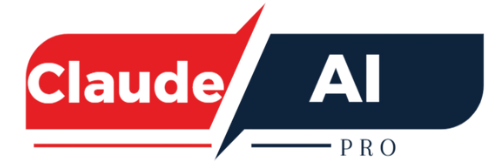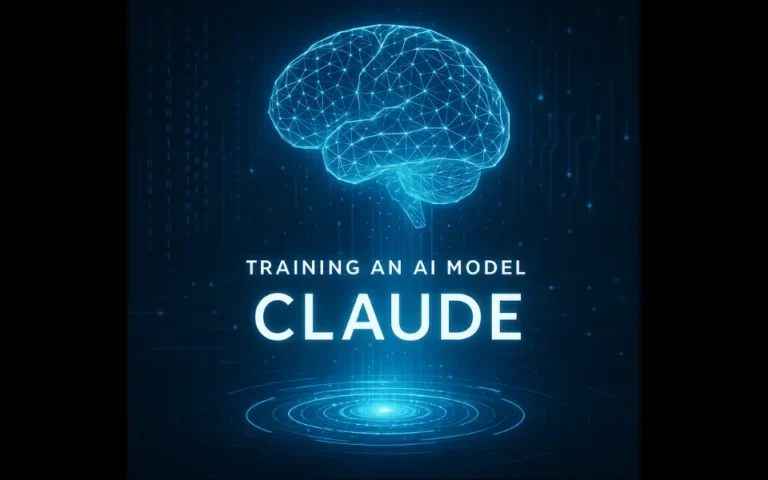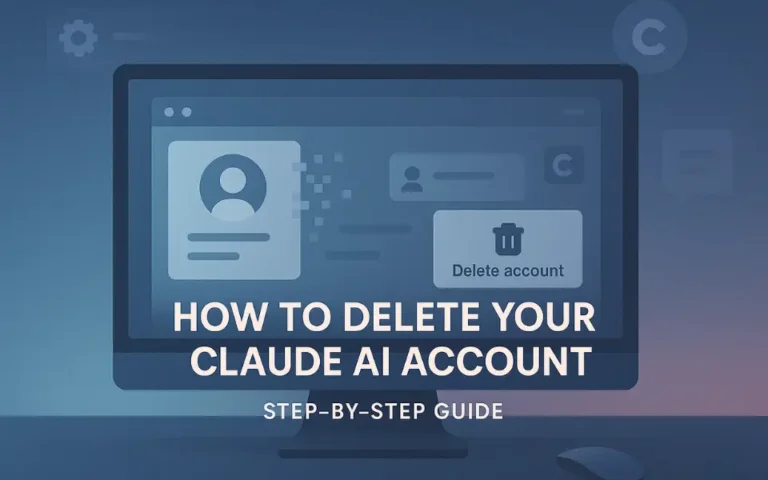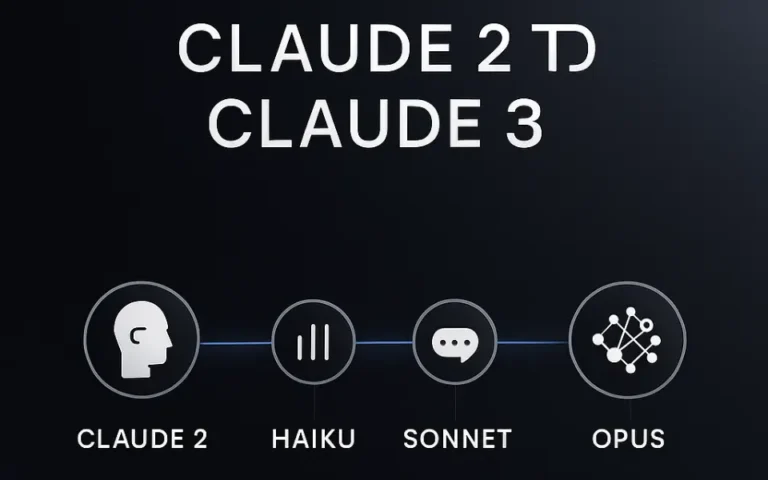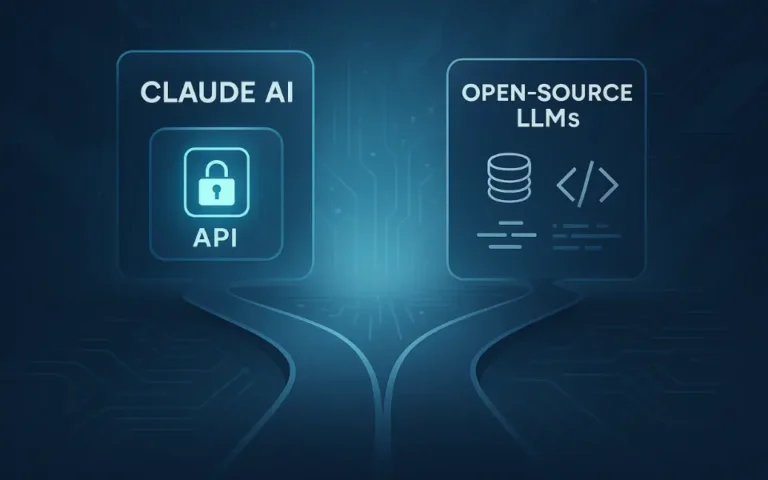Claude AI for Computer Automation: Developing a Use Model with API Integration and Code Examples
In a world that thrives on speed, precision, and efficiency, automation is no longer optional it’s essential. With the rise of intelligent AI tools, Claude AI by Anthropic is making waves for its groundbreaking Computer Use functionality, turning smart prompts into real-world computing actions. Whether you’re a developer, a tech-savvy professional, or an automation enthusiast, Claude AI unlocks a whole new way to supercharge your workflows.
In this article, you’ll learn:
- What Claude AI’s “Computer Use” actually is
- How to build a practical automation use model
- Ways to integrate Claude via API
- Real code examples and use cases
Let’s dive in.
What Is Claude AI’s “Computer Use” Feature?
Unlike traditional AI tools that only interact through text, Claude’s Computer Use mode empowers it to directly interact with your computer environment from running apps and querying data to formatting files and controlling APIs.
Claude AI can now utilize computer interfaces through its “Computer Use” feature, allowing it to navigate, interact with applications, and perform tasks on a virtual desktop.
In simple terms: it’s like giving Claude a virtual keyboard and mouse so it can do more than talk, it can act.
Key Capabilities:
- File management: rename, organize, move files
- App interaction: open, close, control apps like Excel, Slack, or Notion
- API integration: pull/push data to CRMs, cloud tools, or internal systems
- Iterative task completion: refine outputs in multiple steps, not just one shot
Why Use Claude AI for Computer Automation?
Claude AI doesn’t just automate it does so intelligently and safely.
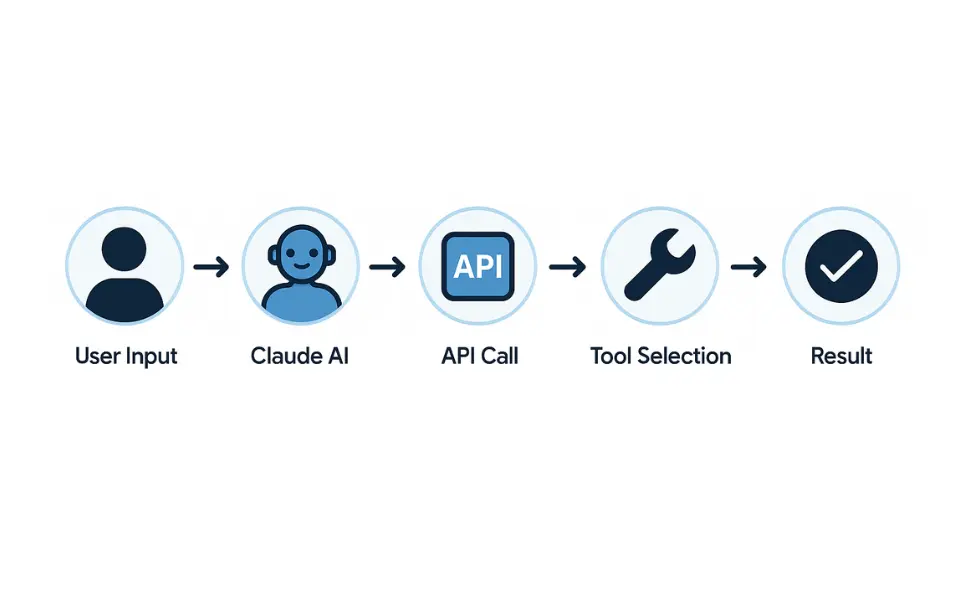
Here’s why it stands out:
1. Natural Language Simplicity
No scripting? No problem. Just tell Claude what to do in plain English.
Example: “Rename all invoice files in this folder with the month and year.”
2. Smarter Workflows
Claude adapts to multi-step tasks, evaluates performance mid-task, and adjusts as needed. This is true intelligent orchestration, not just macro playback.
3. API-Driven Control
Claude AI communicates seamlessly with APIs from Google Sheets to your custom CRM enabling smooth data-driven automation.
4. Safe & Reliable by Design
Thanks to Anthropic’s Constitutional AI framework, Claude is designed to avoid harmful or unintended outcomes, making it a reliable assistant in both personal and enterprise environments.
Building a Custom Use Model for Claude AI
Before diving into code, you need a blueprint a use model.
Here’s how to design one effectively:
Step 1: Define Your Automation Goals
Ask:
- What repetitive or manual tasks eat up the most time?
- Are there existing tools Claude can connect to (like Excel, Zapier, or APIs)?
- What input/output format makes the process scalable?
Examples:
- Sort files by content and rename them
- Scrape user feedback from a spreadsheet and summarize it
- Send follow-up emails via Slack integration
Step 2: Map the Workflow
Break the task into steps Claude can follow.
For example:
- Fetch a dataset
- Analyze key metrics
- Summarize top 3 trends
- Send a report to Slack
API Integration with Claude AI
To activate Claude’s automation superpowers, you’ll need API access.
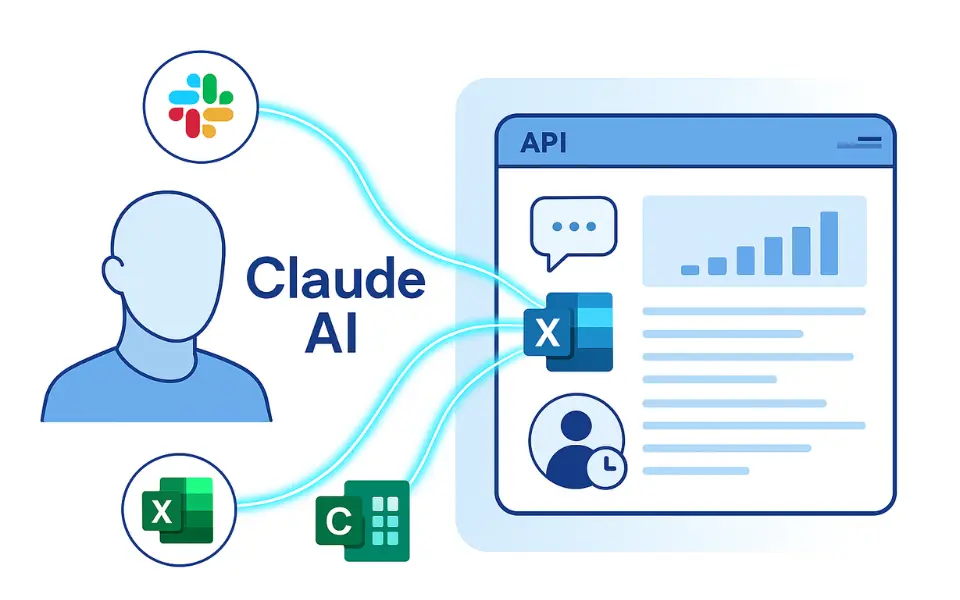
Here’s how:
1. Get Your API Key
Sign up on Anthropic.com and retrieve your Claude API key.
2. Format a Request
Here’s a sample JSON call to Claude’s API:
jsonCopyEdit{
"api_key": "your_API_key",
"task": "Summarize this week’s revenue data from the uploaded file.",
"data": "https://your-data-source.com/revenue.csv"
}
3. Claude Picks the Tools
Claude automatically chooses tools (e.g., data parsers, spreadsheets, cloud storage) based on your prompt and context.
4. Dynamic Iteration
Claude doesn’t stop at the first response. It refines results, calls the tools again if needed, and asks for user validation.
Real Code & Task Examples: Claude in Action
Here are real-world scenarios where Claude shines:
Example 1: File Management Automation
Prompt:
“Rename all invoices in the /invoices/2024 folder to include the month and client name. Then move them to /archive/paid/.”
Claude’s Response:
“I’ve renamed 45 files and moved them to the archive folder. Would you like a summary report?”
Example 2: CRM Data Summarization via API
jsonCopyEdit{
"task": "Pull customer feedback from our CRM and summarize top pain points.",
"api_key": "your_API_key",
"tool": "https://api.crmexample.com/feedback"
}
Result: Claude returns key themes like pricing complaints, feature requests, and customer support satisfaction scores.
Example 3: Spreadsheet Analysis
Prompt:
“Analyze this Excel file and provide a graph of revenue by quarter for 2023. Highlight any drops >10%.”
Claude:
Returns a chart image, flags Q3 revenue drop, and suggests correlating data factors from sales logs.
Limitations to Know
No tool is flawless.
Here’s what to keep in mind:
- API dependency: Claude can’t interact with tools that don’t expose accessible APIs.
- Ambiguous prompts: Vague commands may produce generic or incorrect outputs.
- Processing time: Larger or highly iterative tasks may be slower to complete.
Best Practices for Effective Claude Automation
- Start simple: Test basic workflows before scaling up.
- Use clear prompts: Treat Claude like a teammate be precise and detailed.
- Structure your data: Clean input = clean output.
- Monitor performance: Track success rates and adjust prompts or tool access as needed.
- Stay updated: Follow Anthropic’s release notes for new capabilities and integrations.
Final Thoughts: Claude AI is Redefining Automation
With Claude AI’s Computer Use feature, you’re not just getting a smart assistant you’re unlocking a full-fledged automation partner. Whether you’re optimizing daily tasks or building enterprise-level workflows, Claude provides an intelligent, scalable, and safe approach to AI-powered desktop automation.
From file management to data analysis, from API integration to real-time task refinement, the possibilities are endless and just one prompt away.