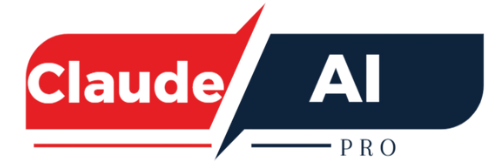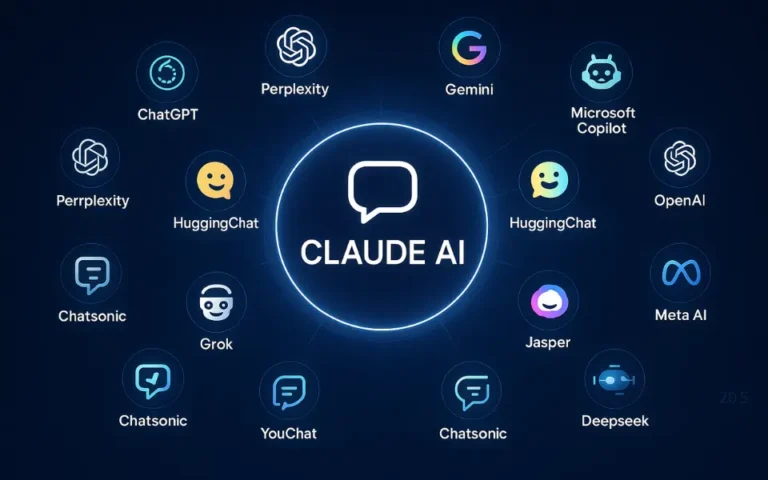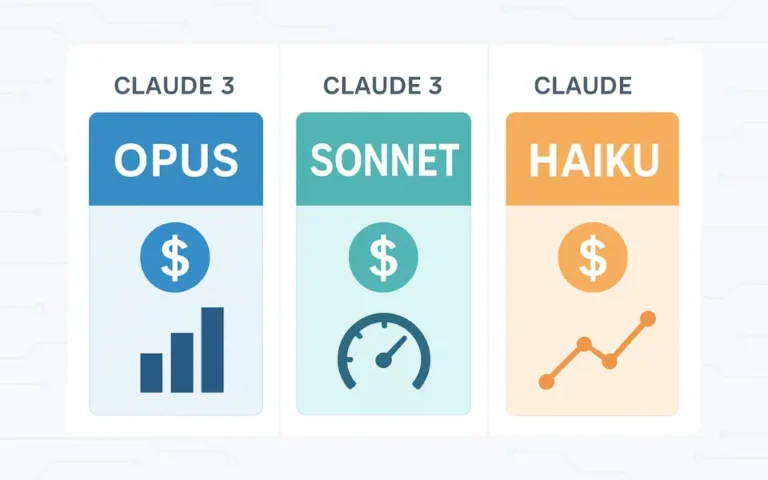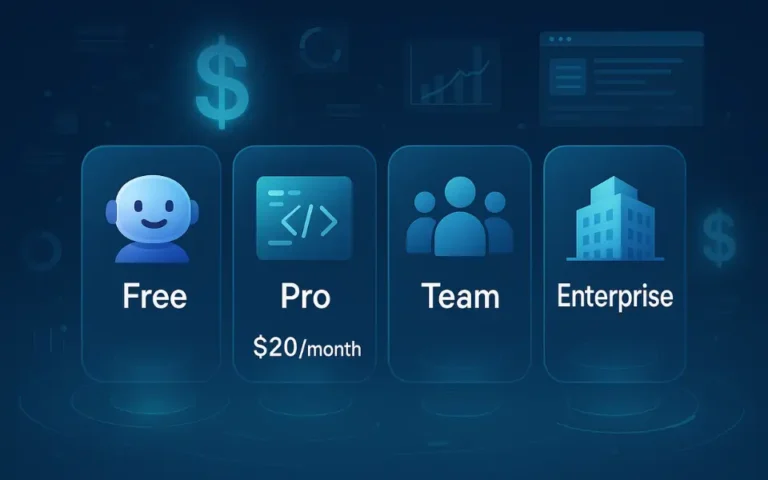What is Claude Code Auto-Compact?
Artificial Intelligence coding assistants are changing the way developers work. One powerful feature from Claude Code, Anthropic’s AI coding tool, is called Auto-Compact. This feature helps developers manage long coding sessions by automatically summarizing old context and preserving only what’s important. In this article, we’ll break down what Auto-Compact is, how it works, why it matters, and how you can use it to boost productivity.
Why Context Management Matters
Modern AI coding assistants like Claude are designed to handle large amounts of context. But even with advanced models, there’s still a limit to how much text can be processed at once. As coding sessions grow longer, conversations may run into these context window limits. Without proper management, you risk losing key information or slowing down your workflow.
This is where Claude Code Auto-Compact comes in. It ensures your session stays smooth by keeping essential details while removing or summarizing the rest. In simple terms: it’s like a smart organizer that automatically tidies up your coding history.
What Is Claude Code Auto-Compact?
Claude Code Auto-Compact is a built-in feature of Anthropic’s Claude Code that keeps long coding conversations on track. When the context window is nearly full, it automatically summarizes older parts of the discussion instead of deleting them. This way, Claude condenses the back-and-forth, keeping only your critical choices and changes, while cutting out the noise. The result: smoother coding sessions without the AI losing focus or “going off the rails.
Auto-Compact steps in to:
- Analyze past conversation and coding history.
- Summarize the important information such as recent code changes, naming conventions, or unresolved tasks.
- Replace older, less useful messages with the compacted summary.
- Continue the conversation without interrupting your flow.
The goal is simple: to ensure that critical details are preserved, while unnecessary clutter is removed.
How Does Auto-Compact Work?
Claude uses advanced summarization and filtering techniques. When it detects that context is approaches to window limit, it automatically:
Activate Auto-compact : By default, auto-compact is active. when the conversation’s context window limit is near to full, usually around 95% capacity.
Summarize: When the capacity is nearly full, instead of deleting older debate history, Claude generates a precise summary to preserve important details. When Claude generate a summery then this summery replaced in active conversation of history. This way, users can continue working with Claude without losing valuable context or user work in a flow without any problem.
Think of it as a virtual assistant that takes meeting notes for you—keeping only the essentials so nothing critical gets lost.
Example: Auto-Compact in Action
Imagine you’re working on a web app with Claude Code. After hours of debugging and edits, your conversation has grown long. Instead of losing earlier steps, Auto-Compact might generate a summary like this:
Summary: Fixed login proof issue by updating session handler. Currently working on implementing user profile API. Styling updates for dashboard are pending.
This short summary replaces dozens of older messages while preserving what you actually need moving forward.
Context Left Until Auto-Compact
Developers often wonder: “How close am I to triggering Auto-Compact?”
Claude shows you the context left until auto-compact, which tells you how much memory remains before summarization kicks in.
This helps you:
- Monitor session size in real time.
- Predict when compaction will occur.
- Avoid unexpected interruptions.
You can check this using the /config command, which reveals both context usage and feature settings.
Manual Control Options
While Auto-Compact is automatic, Claude also gives developers manual control.
You can use specific commands:
/compact→ Summarize on demand./compact [instruction]→ Summarize with conditions. Example:/compact only keep the API endpoints we discussed/compact preserve the naming conventions we agreed on
/clear→ Wipe all context and start fresh.
This flexibility ensures you’re never locked into the AI’s choices—you stay in charge.
Benefits of Using Auto-Compact
Auto-Compact is more than just a convenience; it’s a productivity booster.
Here’s why developers rely on it:
1. Smooth Workflow
You don’t need to pause coding to clean up or restart sessions. Claude handles it for you.
2. Better Context Retention
Important technical details don’t get lost as conversations grow.
3. Less Cognitive Load
Instead of tracking what to delete, you can stay focused on building.
4. Upgrading
Manual compact and clear options let you adapt the tool to your workflow.
5. Efficiency
By reducing token usage, Auto-Compact ensures that more of your session is available for new work instead of wasted on old chatter.
Why Auto-Compact Matters for Developers
Coding with an AI assistant isn’t just about generating code—it’s about collaboration. Just like a good team member remembers the right details, Claude needs to remember the essentials while discarding the noise.
Auto-Compact makes this possible by:
- Acting as your project memory.
- Keeping coding sessions productive.
- Making sure the AI feels consistent and reliable.
Without Auto-Compact, sessions would either overflow or require constant manual cleanup.
How to Configure Auto-Compact
Checking or tweaking the settings is simple:
- Type
/configin Claude Code. - See whether Auto-Compact is enabled.
- View context usage and how close you are to compaction.
This transparency helps developers plan their work without surprises.
Best Practices for Using Auto-Compact
To get the most out of this feature:
- Use manual compact for important milestones. Summarize when you’ve completed a major feature or bug fix.
- Combine auto and manual. Let Auto-Compact run by default, but intervene when precision is needed.
- Review summaries occasionally. Make sure critical details are retained.
- Use clear sparingly. Start fresh only when absolutely necessary, as it removes all history.
Potential Limitations
No tool is perfect. Developers should be aware of:
- Loss of nuance: Summaries may leave out small but meaningful details.
- Learning curve: Understanding when to rely on auto vs. manual compact takes practice.
- Dependence on AI accuracy: If summarization misses something, you may need to reintroduce context.
Despite these, the benefits far outweigh the drawbacks for most coding sessions.
Conclusion: Why You Should Use Claude Code Auto-Compact
Claude Code Auto-Compact is more than just a background feature—it’s a productivity partner. By automatically managing context, it ensures smoother workflows, better memory retention, and less stress for developers. Whether you’re working on short scripts or long-term projects, this feature helps you stay efficient and focused.
👉 If you’re using Claude Code, try enabling Auto-Compact and explore manual commands like /compact and /config. You’ll quickly see how it transforms your coding sessions.